
Instructions for making a booking - Account user
This guide advises Account holders how to make a room booking at Tarporley Community Centre using the VillageVenue on-line system.
Further information may be required but can be added later - see Next Steps.
- Please note : Account holders should only book their agreed room, day, start time and finish time.
If you want something different, please email : tarporley@community-space.org.
- The "Start Another" feature for repeat bookings
- Further information to help answer the 5 questions on the application form
- To find instructions for changing website booking ID & password - see below
First open the website by clicking the link or copy and paste the address into your internet browser :
http://tarporley.community-space.org/
Login using your email address and password.
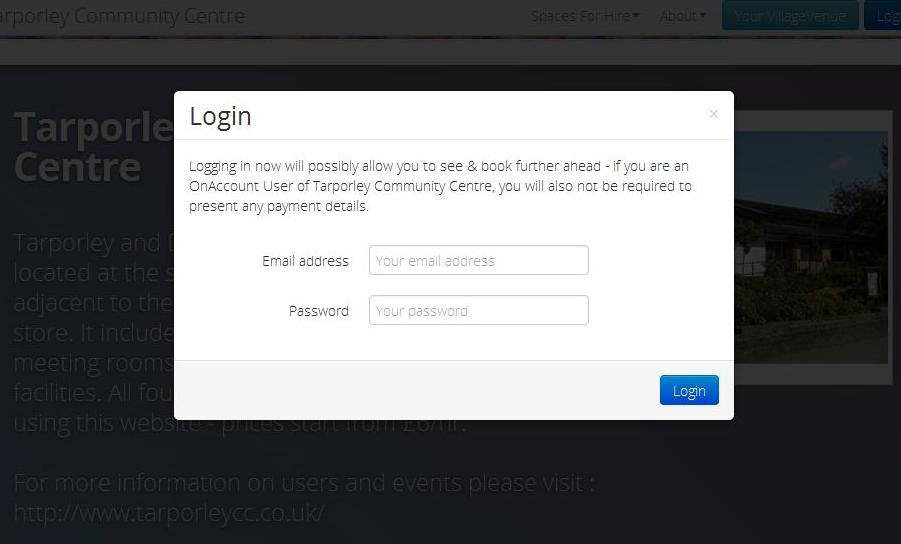
Choose "Spaces for hire" and one of our 4 rooms :
(Further information on our 4 rooms can be found on our information website)
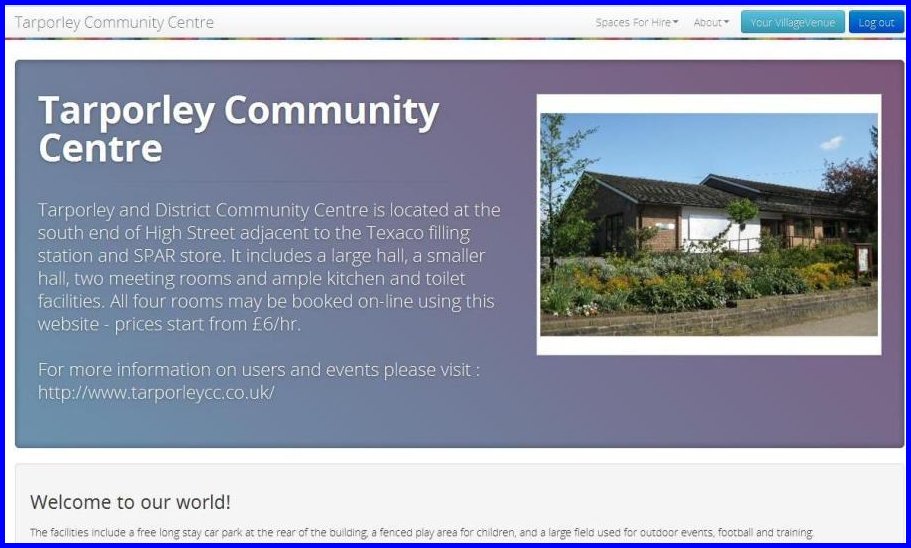
Choose month and date :
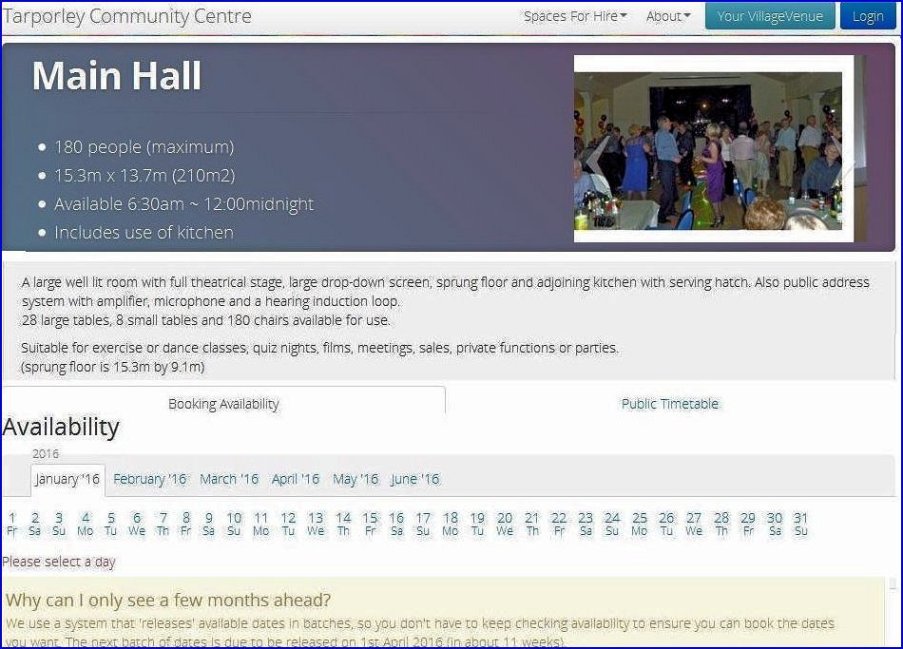
You will then see the following form :
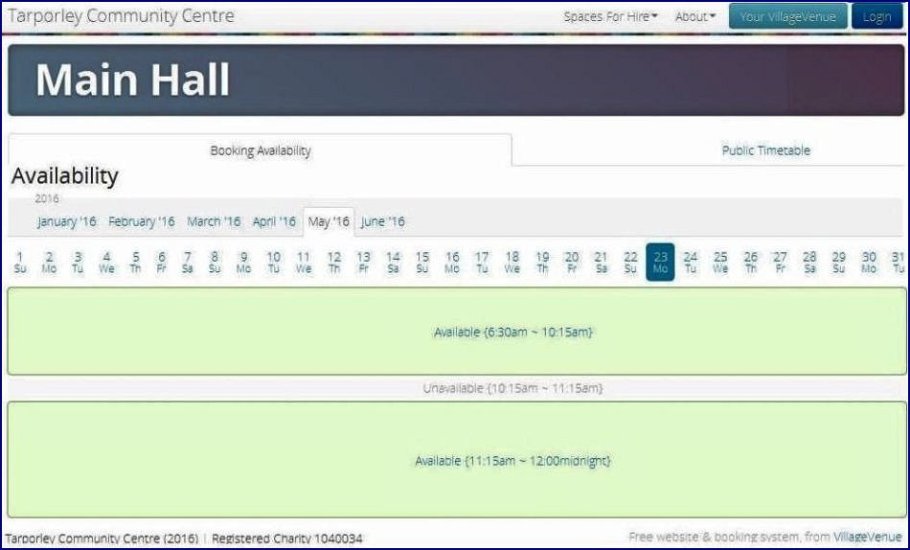
The green bars show the available time periods - click in a green area to open the booking application :
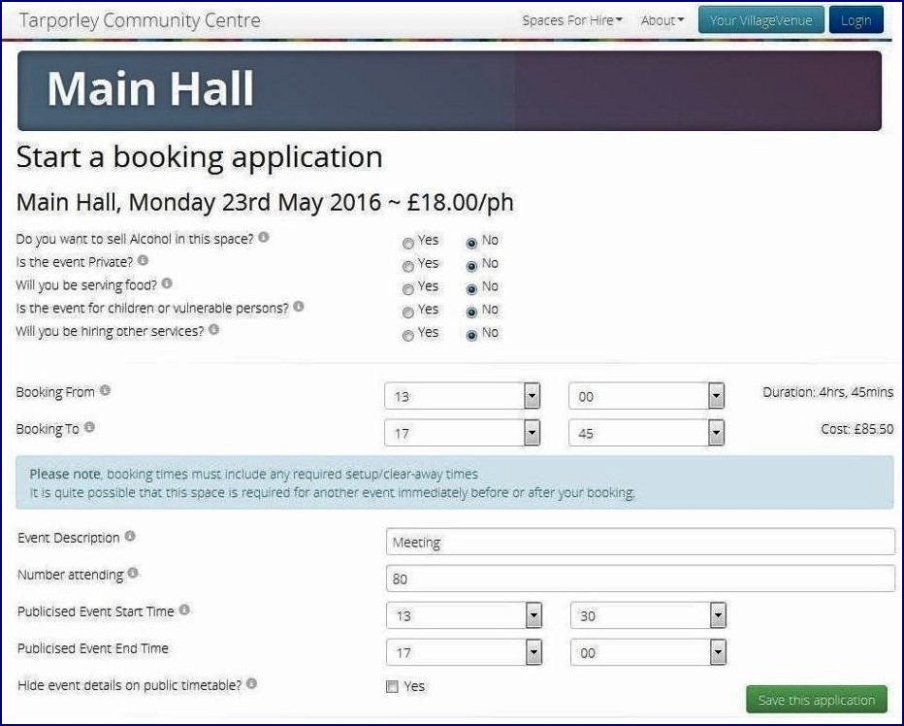
Answer the 5 questions . . . . . . . . . . . . . . . . . . . . . . . . see below for help with answers
enter the booking start and finish times (including any setup and clear away times)
enter event description e.g. meeting, exercise class, live band etc.
enter maximum number of people who will be present at any one time
enter event start and finish times if different to booking times (optional)
and finally click "Save this application"
You will then have the option to "Start Another" booking or "Complete your application"
- The "Start Another" feature allows you to make repeat bookings easily, especially if times etc. are the same
- If you wish to book a different room - after clicking "Start Another" - click "Spaces for hire" to change to the desired room
- after making the final booking, choose "Complete your application now"
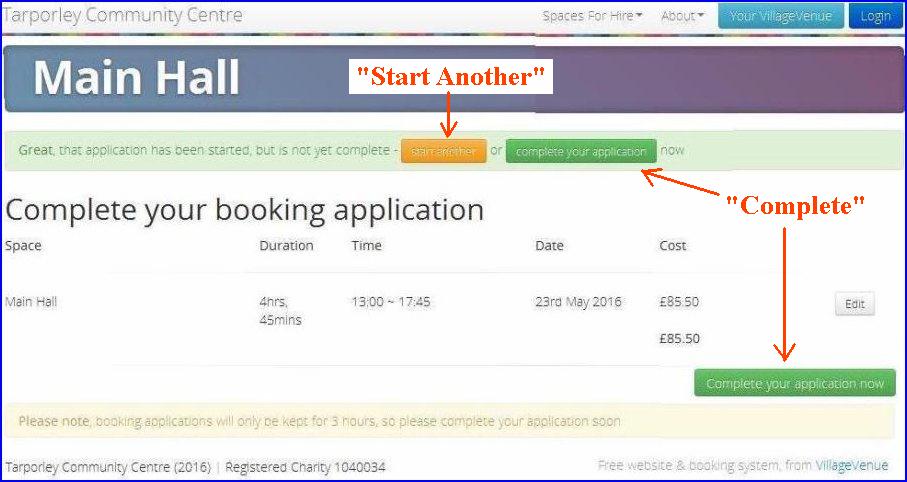
You will then be presented with our Terms & Conditions - please scroll down and read them - you will need to agree them to complete the booking.

Further information may be required - this can be added now in "Next Steps" or you may return later, login and update your booking.
An on-line guide is available to help you complete this.
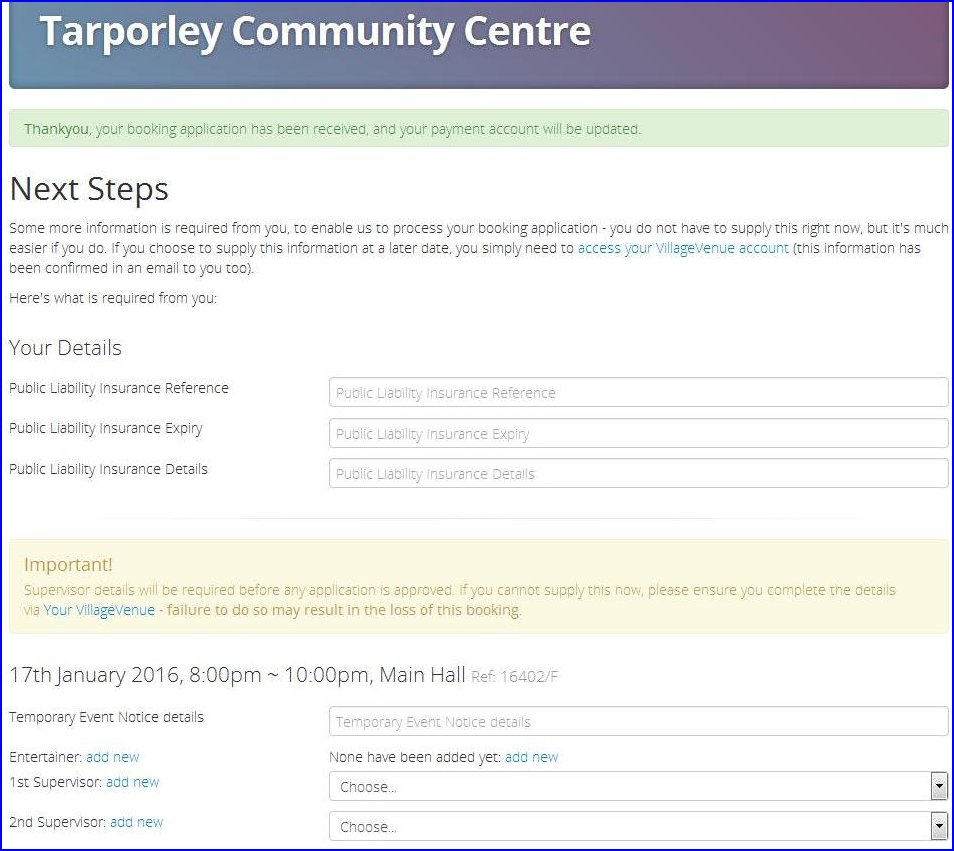
--------------------------------------------------------------------------------------------------------------------------------------------
Back to top
Further information to help answer the 5 questions on the application form
There are initially 5 questions but depending on your answers, this can increase to 6 or 7.
Do you want to sell alcohol in this space?
It is against the law to sell alcohol without a license, however, if you are not charging an entrance fee, providing alcohol for free is allowed.
Please note, The community centre does not have a license to sell alcohol.
If you wish to apply for a Temporary Event Notice (TEN) to allow the sale of alcohol, please contact us before booking.
Is the event private?
i.e. not advertised, no tickets sold, no admission charged
Will you be serving food ?
Excludes tea, coffee, cold drinks & biscuits.
Please note, If serving food to the public and not using a commercial caterer, our Terms & Conditions require that at least 1 person must have a Food & Hygiene certificate.
Only if answering "yes" to above :
Are you hiring a professional caterer?
A professional caterer has their own Food & Hygiene Certificate, and insurance
Is the event for children or vulnerable persons?
Children are under 16. Vulnerable people include the elderly, the infirm & the disabled. If parents/carers are to be present throughout, please answer 'No'
Please note, only click 'Yes' if Parents / Carers are not present throughout the event
Will you be hiring other services?
Includes DJs, entertainers, performers, bouncy castles, roller disco or similar
Only if answering "yes" to above :
Are any play devices involved?
Bouncy Castles etc.
Bouncy Castles etc. require safety certificates in addition to PLI (Public Liability Insurance). These details must be obtained from the provider.
Back to start a booking application
-----------------------------------------------------------------------------------------------------------------------------------------
Instructions for changing website booking ID & password
You will need to know your temporary ID, temporary password and your own or your organisation ' s email address (the first 2 will be supplied to you). You will then need to choose a new password.
Please open the website by clicking the link below or copy and paste the address into your internet browser:
http://tarporley.community-space.org/
Choose "
Login" in the top right of the web page and enter the temporary ID on the email address line followed by the temporary password.
To enter email address and select new password :
Choose " YourVillageVenue " in the top right and then " Account Details " .
This will open a page which displays the name of your organisation, contact details, insurance (if relevant) etc..
In Email address - replace the temporary ID with your true email address.
In Password - type a new password and then type again to confirm it.
Choose " Save details " .
While on the page you may also complete the other boxes but don't forget to save before leaving the page.
You may also enter the details for Supervisors on the " Supervisors " page and " Other Contacts " (such as a caterer or band) on the appropriate page.
--------------------------------------------------------------------------------------------------------------------------------------
HOME - NEWS - PROJECTS - WHATS ON - CLUBS&SOCIETIES - FILMS - ROOMS - LINKS - CERTIFICATES - MINUTES - USER GUIDE
Site maintained by Tarporley Community Centre Committee

